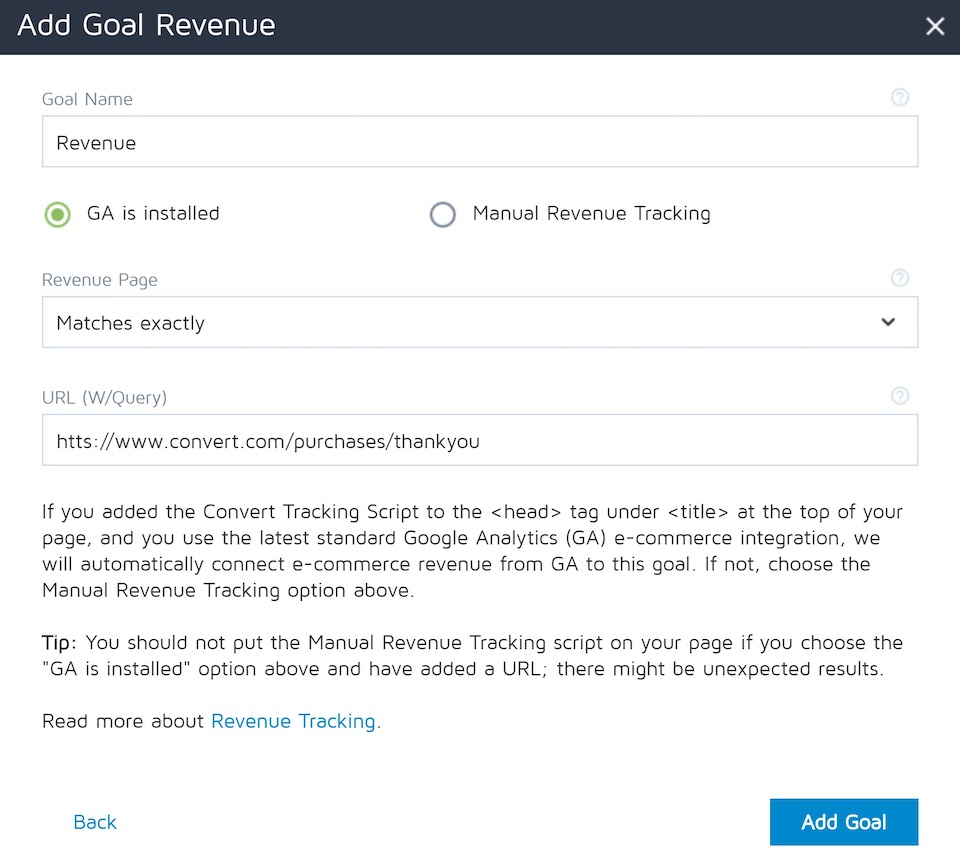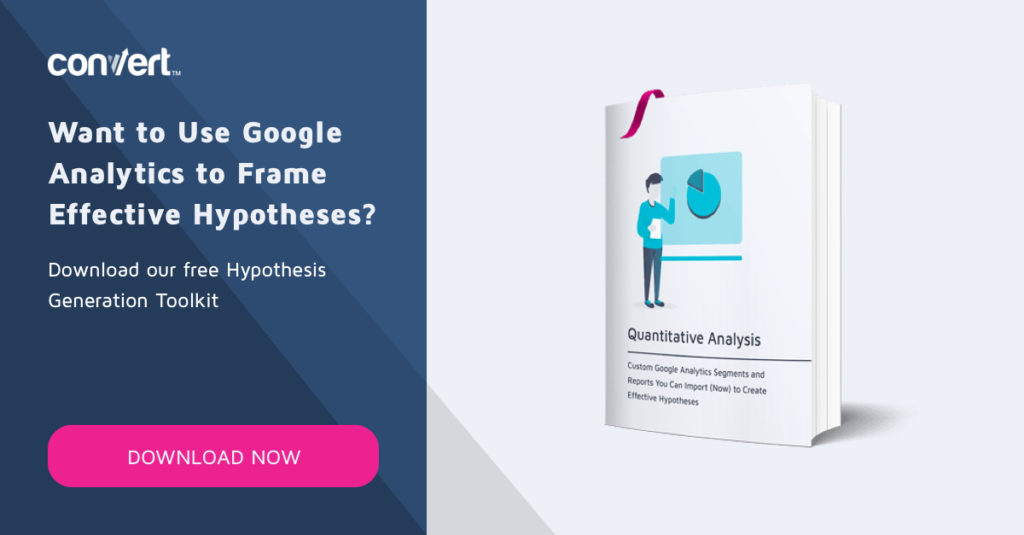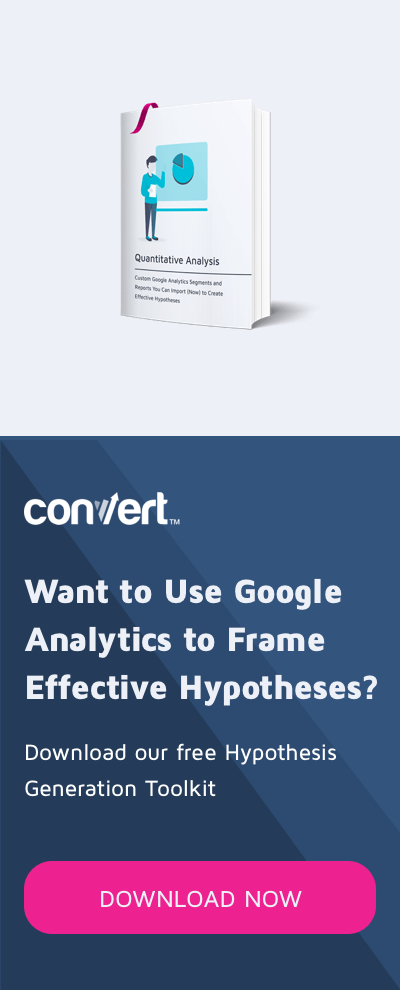Google Analytics
is a digital marketing tool that allows business owners to analyze the clicks, feedbacks, and visits on
their websites and business social media accounts. As a business owner, it is
quite beneficial for you to set up E-commerce tracking as it would help you to
know how to improve your page to suit your clients.
The world has gone
digital to the extent that virtually anything can be done on the internet, not
excluding commercial awareness. It used to be the days of advertising
businesses in newspapers and billboards.
But, guess what?
Digital marketing is a big deal today. According to Data Scientist, Clive Humby
said, “Data is the new oil”.
There are about 29,134,826 live websites that currently make use of Google Analytics to track their websites.
As part of
reaching out to your existing and prospective customers, the E-commerce
tracking in Google Analytics helps you to keep tabs on the statistics of how
people are performing on your web page(s). Suppose you put out a paid advert
for your business on Google asking people to check out your website or
Instagram account, you can easily analyze visitors on your website.
By doing this, you
will also be able to decide which particular individuals to target with your
adverts.
Setting up an E-commerce tracking is quite easy as long as you follow these necessary steps.
Steps Required to Activate E-Commerce Tracking
1. Create a Google account
The first vital
step required for you to track your electronic commerce is to create a Google
account. Creating an account allows you to set up tracking on the adverts as
well as contents on your business’ website and social media pages. You will
also be able to check how your customers are performing on your website,
customers’ behavior and what your focus should be on.
To create a Google account, access theGoogle Analytics page and then follow the procedures necessary to create an account. Once you have created an account, you will be requested to provide a website that you intend to track for your E-commerce. After providing the business website address, you can then proceed by clicking on the “Get Tracking ID” icon.
2. Install the provided Tracking ID on your E-Commerce website
After you have
created a Google account and have obtained a tracking ID, you will have to
install the tracking code on your website so that data generated on your
website can be sent to Analytics to analyze. This tracking code installation
can be done by copying and pasting the tracking code assigned to you on every
single page on your website.
3. Set up customer behavior and goals tracking
There are a whole
lot of goals that you can track with Google Analytics.
As a business owner, you definitely would have specific valuable actions that you want to track in order to gauge how well your prospects are interacting with your site, and how powerful are your site messages in terms of moving people down the funnel.
To add these goals
to your e-commerce tracking, select the Admin
panel icon on the bottom left from the right-hand menu bar. Once you do this,
tap on E-commerce settings displayed
on the right column, and then click Enable
E-commerce and switch on Enhanced
E-commerce.
From there you need to add the right tracking code for your products and items to the thank you pages people encounter when they complete a transaction on your site. This video provides a clear overview of the steps involved:
Several people
make mistakes while trying to set up E-commerce tracking. Such mistakes could
be as little as forgetting to tick a hidden box or more. We’ll cover this in
the next section.
If you are a brand
interested in A/B testing and optimization, most CRO tools like Convert
Experiences play nice with Google Analytics, providing tight integration
with the platform and allowing the import of GA goals directly into their
system.
Rookie Mistakes Made While Setting Up E-commerce Tracking in Google Analytics:
1. Missing tracking code
A lot of websites
who report about not being able to track their websites properly are often
found to have missed inserting the tracking code on all pages of their site. As
much as this mistake seems insignificant but could prove to have a remarkable
implication on your website tracking.
Such implications
include lower reporting of the traffic earned on your website such that you do
not have access to all data of people visiting your e-commerce website.
Missing tracking
code can also cause what is called a blind spot, that is, the inability to view
what your prospective clients are looking at on your page before they decided
to make a purchase.
2. No Analytics code on the subdomain
A subdomain
remains a vital part of every brand or commercial organization. A mistake such
as having missing analytics code on your subdomain may deny you access to
seeing how customers interact with the contents that you put out on your
website and subdomains.
3. Incorrect admin settings
The admin settings
on your Google analytics are very vital as they can determine the fate of your
tracking. Most companies or business owners do forget to exclude their IP
addresses. As a result of this, they tend to mix up the staff data for that of
existing and prospective clients which renders the tracking ineffective.
4. Incorrect destination page
One important
thing that you must ensure during the tracking setup is that your goals are
attached to the right destination pages on your site.
Most users make
the mistake of tying their goals to the wrong page and then end up getting
unexpected reports. To correct this, you should always ensure to double-check
your destination pages.
Other mistakes
include internal referral exclusion list, single goal with different goal
funnels, unspecified targeting
forgetting to exclude robots and search engine spiders from the e-commerce
tracking, and several others. You should try as much as possible to be careful
not to make some of these mistakes in tracking your website.
The next step
involved in the very vital tracking is Reporting. This is exactly how Google
Analytics presents the result of the tracking process that is done on your
website.
If you would like to view your e-commerce
statistics, click on Insights and
then Reports and thereafter, eCommerce. Once you have made some
sales on your website, you can check the reports of traffic periodically. Just
login to your Google Analytics account, then proceed to Conversions, e-Commerce and click on Overview.
As already discussed, Google Analytics plays well with most A/B testing tools. Being the preferred free and robust data slice and dice tool of most marketers with an analytical bent of mind, Google Analytics not only serves to point testers in the direction of possible improvements, it also ties to the back-end of A/B testing tools like Convert Experiences allowing detailed revenue tracking and goal tracking.
All you have to do
is copy and paste the Convert Experiment code immediately after the title tag
on your website.
Ensure that you
carry out this testing using the latest version of Google Analytics E-commerce
tracking. Avail yourself the opportunity to determine the rates of conversion
from activities made by your existing and prospective clients on your website.
Reports that You can View with Google Analytics
- Real-Time shows what happens on your website
in real-time. - The Audience shows reports of how audiences
are visiting your website. - The Acquisition shows the rate at which the
traffic from each source was converted into revenues, that is, it shows the
conversion rates. - Behavior shows the activities and behaviors of
visitors while they are on your website - Conversions show information on sales and
revenues.
Going by these
steps, setting up an E-commerce tracking service on your Google Analytics is
quite easy. The benefits you stand to get from this are numerous.
With the right
data and insights into your website performance, you will be able to take the
required decisions on how to grow your commerce. The best way to track your
business’ websites and social media pages is through Google Analytics. These
simple setup steps will help you actualize your business tracking goals.